[ Windows ] 윈도우 터미널 (Windows Terminal) 설치
안녕하세요 심심한 코딩쟁이입니다.
이번 포스팅에서는 Windows10에서 Windows Terminal를 설치하는 방법에 대해 알아보겠습니다.
윈도우 터미널은 명령 프롬프트(CMD), PowerShell, WSL 사용자를 위한 빠르고 효율적이며
강력한 생산성을 가진 터미널 응용 프로그램입니다.
오픈소스로 공개되어있으며 Windows11에는 기본적으로 설치가 되어있는 프로그램이다.
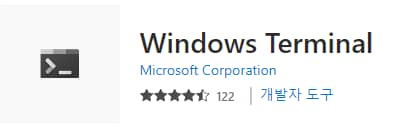
Windows Terminal 다운로드 및 설치
설치 방법은 다양하지만 두 가지 정도만 알아보겠습니다.
- Microsoft Store에서 설치
- Winget 명령어로 설치
Microsoft Store에서 Windows Terminal 검색 후 설치
만약 Microsoft Store를 못 찾겠다면 아래 링크로 접속
https://apps.microsoft.com/store/detail/windows-terminal/9N0DX20HK701
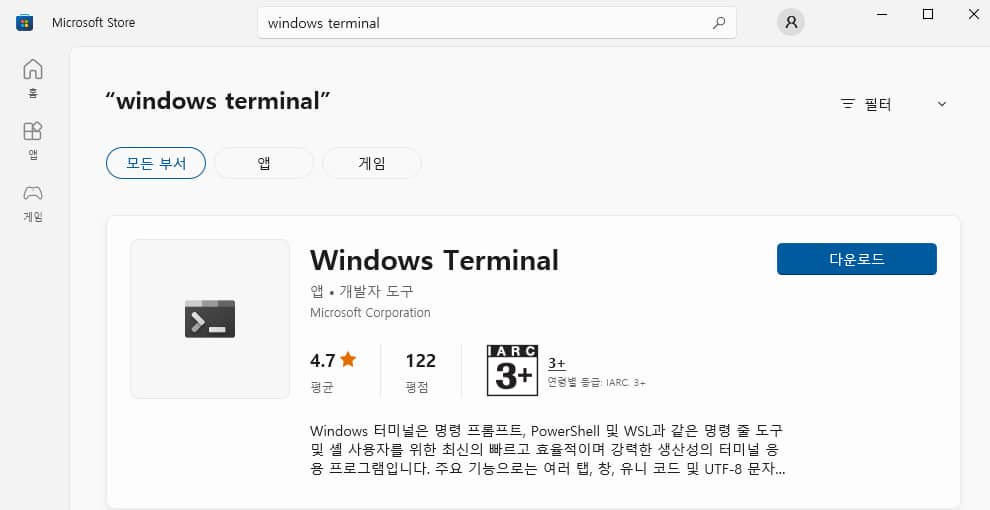
다운로들를 눌러 설치하면 됩니다.
Winget 명령어로 Windows Terminal 설치
cmd 또는 power shell 창을 열어서 다음 명령어를 입력
winget install --id=Microsoft.WindowsTerminal -e
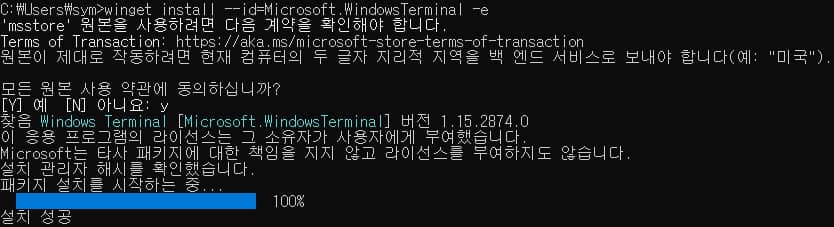
Windows10에 설치된 터미널
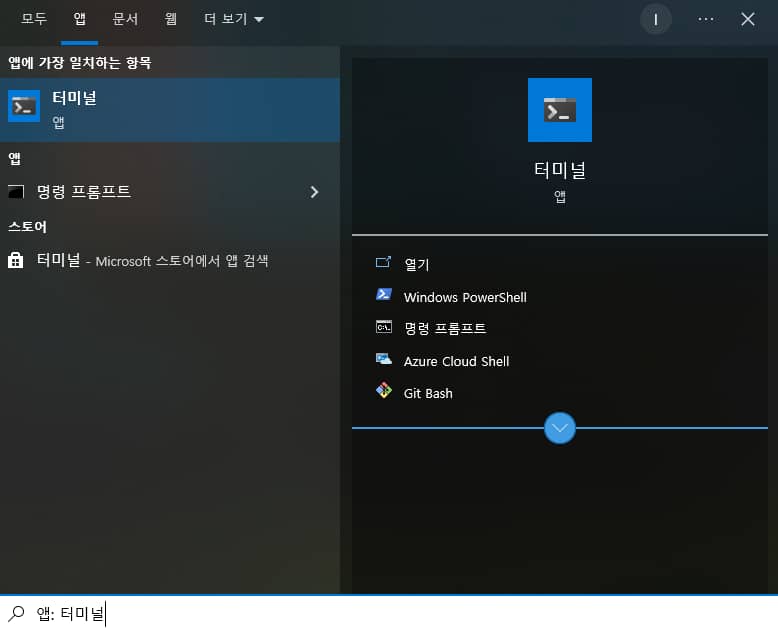
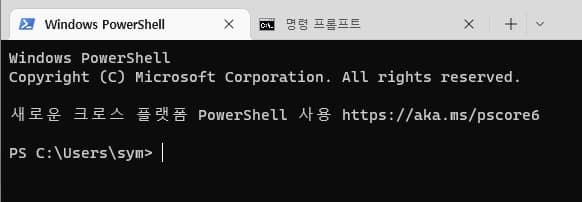
Windows Terminal 사용 팁
자세한 설명은 MS의 공식 설명을 참조하시면 좋습니다.
https://learn.microsoft.com/ko-kr/windows/terminal/
간단하게 터미널 설정을 변경해보자. 단축키로 ctrl + , 를 사용해도 좋다.
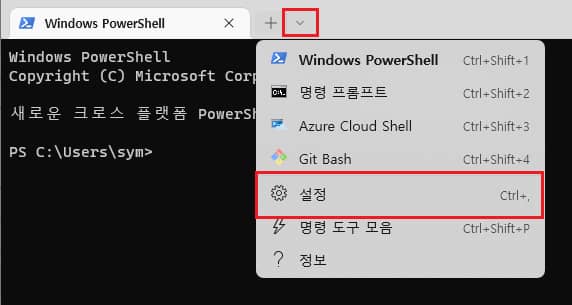
터미널을 실행시켰을 때 사용할 기본 셸 선택
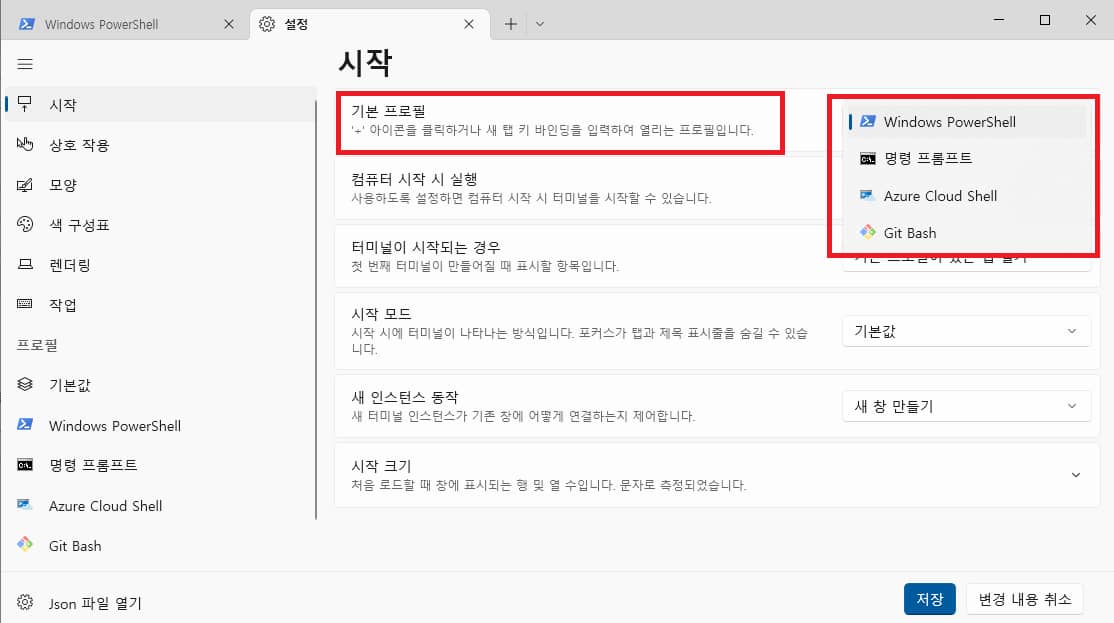
터미널에서 사용할 색상 변경
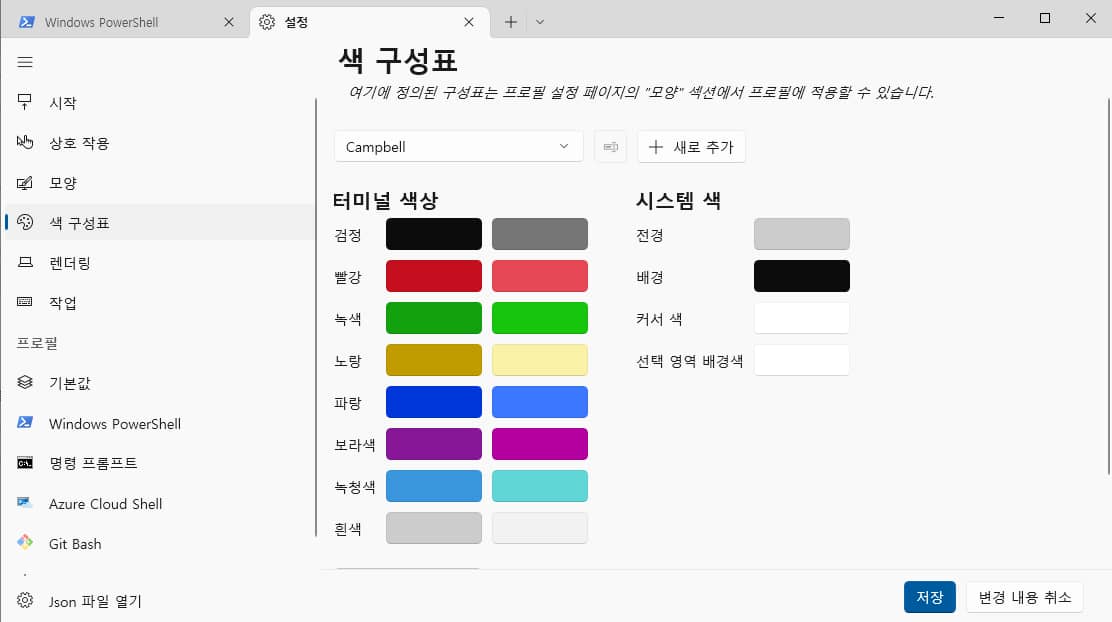
단축키 추가 및 수정
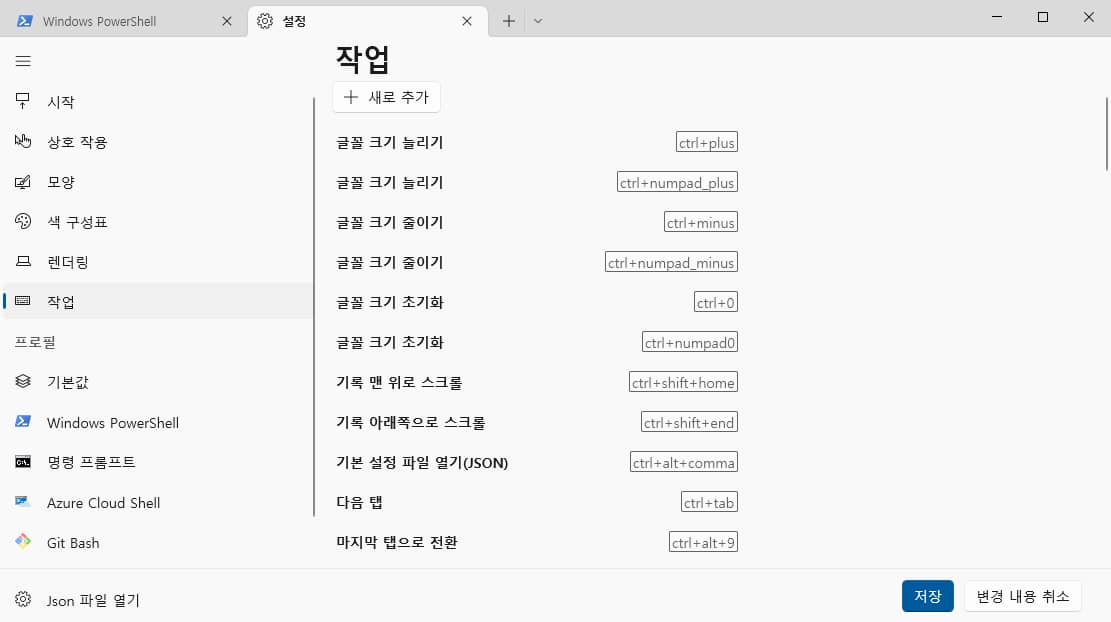
분할 탭 기능
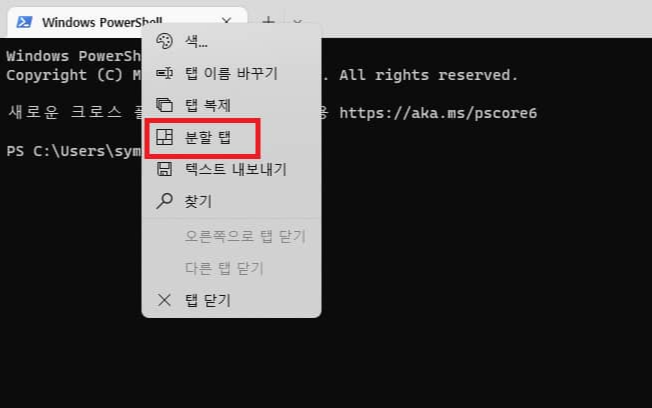
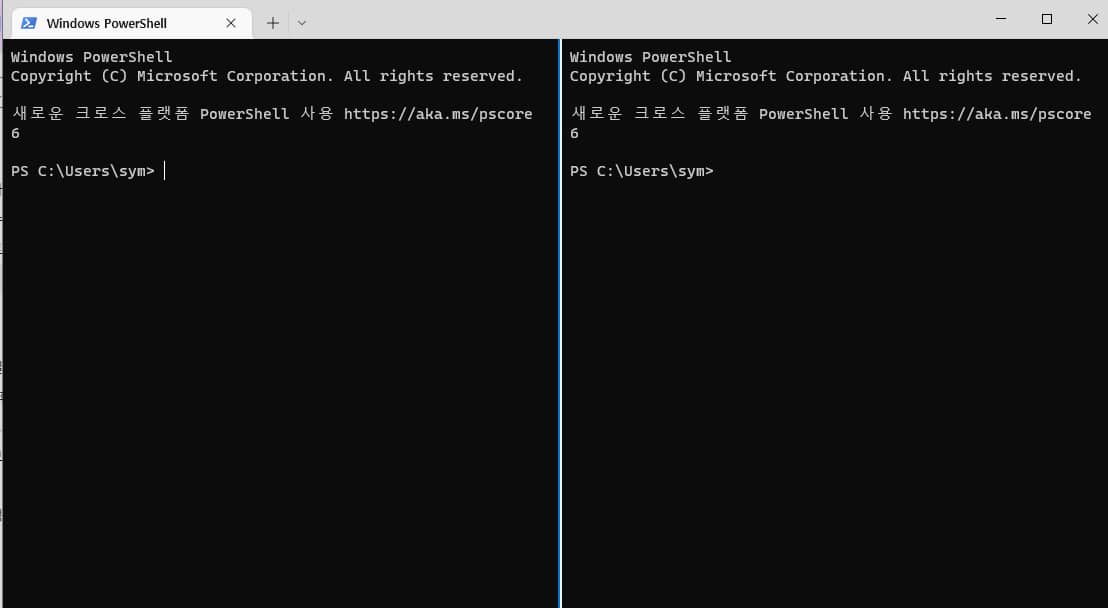
작업할 분할 탭을 선택하려면 alt 를 누르고 방향키로 조정
여기까지 Windows Terminal 을 설치하는 과정에 대해 살펴보았습니다.
윈도우 터미널은 오픈소스로 공개되어 있는 프로그램이기에 터미널 코드에 대해 궁금하신 분들은
github에서 살펴보시는 걸 추천드립니다.
https://github.com/microsoft/terminal
GitHub - microsoft/terminal: The new Windows Terminal and the original Windows console host, all in the same place!
The new Windows Terminal and the original Windows console host, all in the same place! - GitHub - microsoft/terminal: The new Windows Terminal and the original Windows console host, all in the same...
github.com
'os > windows' 카테고리의 다른 글
| [windows] 아무도 안 알려주는 윈도우10 유용한 기능 (0) | 2023.03.30 |
|---|---|
| [ Windows ] 빠른 파일 검색 프로그램 Everything 에브리씽 (0) | 2023.01.22 |
| [ Windows ] 윈도우10 pagefile.sys 정체 및 삭제 방법 (0) | 2023.01.11 |
| [ Windows ] 윈도우10 hiberfil.sys 삭제 방법 (0) | 2023.01.09 |
| [ Windows ] Windows10 알아두면 쓸모 있는 꿀 팁 (0) | 2022.12.12 |



